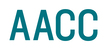Greetings!
You've come to the right place if you wish to:
- Report a typo.
- Request an edit to your content.
- Submit an image to be included on your page.
- Seek help publishing an event page.
- Share an idea to add to our future project wishlist.
- Ask a question about training.
In a nutshell, if you have a question or concern about the website, this is the place to enter it.
Entering a New Support Ticket
You don't have to be logged in to enter a support ticket. Go to the ticketing portal homepage and on the right side you will see "New support ticket." Click the link and your new ticket has begun.
Complete the five fields by entering your email, subject of your request, type of request, priority and description.
Who Should Enter a Ticket
When we launched the new site, we also launched a governance process assigning roles and responsibilities. Anyone may report a typo or broken function on the website, but if you wish to report a change to content, you need to work through that area's Subject Matter Expert. If you don't know know who that may be, we can help you get in touch.
Types of Request
- Oops! - revision needed.
- New & improved - new page or area.
- Question - get your web questions answered.
- Uh-oh - something isn't working (404 errors, broken slider, rendering issues).
- Media - add an image, video or document.
- Just dreaming - future project or idea for our wishlist.
- Contributor Care - assignments, access, training, etc.
Priority Levels
- Low - resolve when possible - 7+ days.
- Medium - resolve 3-5 days (90 percent of requests fall within this category).
- High - resolve 48 hours.
- Urgent - the website is on fire! - resolve same day.
Additional time may be added to requests that are missing information or have an expanded scope.
Description
Please provide as much detail as you are able. We will absolutely need:
- URL of the page you're referring to.
- Location on that page of a specific edit or link.
- If requesting the addition of an image or document, please provide that image or document (we know, but you'd be surprised how many times we have to ask). At the bottom of the form, there is a link allowing you to attach a file.
- If reporting a functional issue with the site, include the browser and device you are using (i.e. Chrome on a MacBook or Firefox on PC).
When you've entered all your information, click "Submit."
Please enter a new ticket for each issue you have.
What happens next?
Your ticket will be assigned to a member of the web content team. They will contact you with any questions they have and get to work!
Monitoring Your Ticket
Log In
To monitor your ticket, you will need to log in. If you already have a login, click the link in the upper right-hand corner of the portal homepage and enter your information. If you're new to the system, click "Sign up" in the same location.
If you submitted a ticket without logging in or if we submitted a ticket for you, you should have received an email from the system to verify your email and set up your password. If you did not receive or misplaced this email, contact us at strategiccommunications@aacc.edu and we will resend it.
Tickets
Once you've logged in, you should see "Tickets" as option on the teal navigation bar. Your open or pending tickets should be listed. You may sort these by date created or by priority. You can view all your tickets, just your open tickets or look back at tickets we've since closed.
We hope this gets you started. Please let us know if you have any questions or concerns.
Happy Ticketing!
Website Content Team
Strategic Communications